How to Set Your Own Booking Hours with WooCommerce Bookings: A Deep Dive into Custom Availability
Discover how WooCommerce bookings and WooCommerce appointments let you manage business hours flexibly.
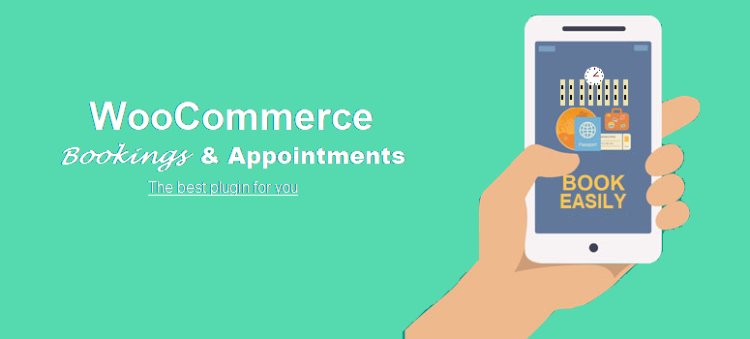
When you're running a business based on scheduled appointments or services, flexibility in managing your time can make a world of difference. Whether you own a hair salon, offer consulting services, or run a fitness studio, setting your hours dynamically means you can better balance customer needs with personal commitments.
That's where the WooCommerce bookings plugin truly shines. One of the standout features is its custom availability settings, which allow businesses to configure exactly when clients can book services. Not only is it a smart way to streamline operations, but it also plays a crucial role in ensuring you avoid overbooking, burnout, or idle downtime.
As someone who manages client schedules daily, I can confidently say the ability to set detailed availability rules within WooCommerce appointments gave me back my work-life balance. Today, I’m breaking down how this feature works, why it’s a must-have for service providers, and why many people consider the Extendons plugin one of the strongest options available.
What Is Custom Availability in WooCommerce Bookings?
At its core, custom availability in WooCommerce bookings refers to setting specific days, dates, and time slots when your services are available for customers to book. Instead of offering 24/7 open availability, you can define working hours that match your operational needs.
More importantly, with WooCommerce appointments, you can apply different schedules to different services, staff members, or resources if you need more complex setups.
You’re no longer tied to static hours; you have a system that adapts to holidays, vacation breaks, special events, or even temporary closings.
How Flexible Are the Custom Availability Settings?
One of the best aspects about WooCommerce bookings is the sheer range of flexibility it provides. You can:
-
Set availability at a global level (across your store)
-
Set availability per product (different rules for different services)
-
Create date-specific overrides (like public holidays or special one-off events)
-
Configure recurring schedules (e.g., every Monday, Wednesday, and Friday)
-
Offer special rates for off-peak or premium time slots
This degree of control is crucial, especially for small businesses where staffing or resources may vary from week to week. The WooCommerce appointments system makes adapting to changing demands much easier.
How Do You Configure Custom Availability?
Setting up custom hours inside WooCommerce bookings is surprisingly straightforward. Here's a general overview:
-
Global Settings
Go to the "Bookings" tab in WooCommerce settings and adjust the default availability rules. This acts as a fallback if you don't define service-specific rules. -
Per-Product Rules
When creating or editing a bookable product, you’ll find an "Availability" section. Here you can:-
Define available hours
-
Block out specific days
-
Add rules like "not bookable on public holidays"
-
-
Custom Time Slots
Within a product, you can create detailed time slots, such as offering 1-hour sessions between 9 AM to 1 PM only, with a 30-minute gap in between. -
Special Date Rules
Maybe you want to stay closed from December 24–26. Simply create a date-specific rule blocking all bookings for that window.
All these configurations make WooCommerce appointments highly usable even without needing third-party calendar integrations.
Why Is Custom Availability Important for Service-Based Businesses?
When I first moved to WooCommerce bookings, one of the immediate benefits I noticed was how availability settings prevented overwork. Prior to that, customers could essentially book whenever they wanted—even at inconvenient times. Now, with clearly defined hours, the schedule respects my time, and customer expectations are set upfront.
Other key reasons to leverage custom availability include:
-
Optimized staff utilization
Assign specific shifts or service hours per employee. -
Seasonal adjustments
Make changes during busy (or slow) seasons without rebuilding your system. -
Resource management
Set availability based on resource usage if your service depends on equipment, rooms, or vehicles. -
Improved customer satisfaction
Clients appreciate clear, upfront availability without having to inquire separately.
Whether using it for personal time off or adjusting for peak periods, the flexibility that WooCommerce appointments brings is an operational game-changer.
Can You Set Up Different Availability Per Service?
Absolutely! This is one of the more advanced and useful features. With WooCommerce bookings, you can define custom hours at the individual service level.
For instance:
-
A “Haircut” service might be available Monday to Friday, 10 AM–6 PM.
-
A “Color Treatment” might be offered only on Saturdays.
-
A “Consultation” call could be available Tuesdays and Thursdays.
Each service has its own booking calendar and rules, minimizing confusion for both the business owner and the customer. WooCommerce appointments allow this granularity without making the setup complicated.
What Happens During Public Holidays?
Handling public holidays used to be stressful before I used WooCommerce bookings. Now, it’s automatic.
You can easily block out national holidays, personal days, or even unexpected closures (like for maintenance or emergencies) with a few clicks. Once a date is marked unavailable, it will appear as “blocked” on the customer-facing calendar, preventing new bookings.
This feature is extremely helpful during periods like Christmas, New Year’s, or national events.
Is It Possible to Limit the Number of Bookings Per Day?
Yes, another subtle but powerful feature baked into WooCommerce bookings is the ability to set booking limits. For instance, you might only want to accept 5 bookings a day, even if your availability covers 8 hours.
By configuring maximum bookings per time slot or per day, you can manage workloads realistically—no more 14-hour back-to-back appointment marathons.
WooCommerce appointments logic even allows you to tie this into resource availability if multiple services depend on the same space or equipment.
What About Temporary Changes?
Say you have a conference to attend and need to shut down bookings for one week. Or you want to open extra slots for a promotional event. Temporary availability adjustments are very easy.
Instead of modifying your entire availability structure, you can create a one-time override rule that applies only for a specific period. When the event ends, your normal schedule resumes automatically.
This flexibility, made simple through WooCommerce bookings, is key for businesses that don’t operate on rigid, unchanging schedules.
How Can Setting Custom Hours Improve Revenue?
You might think fewer available hours mean fewer customers—but it’s the opposite when done right.
Custom availability settings let you:
-
Focus on high-demand periods
Maximize bookings during your busiest hours rather than having empty slots. -
Charge premium rates for peak times
Smart businesses use demand-based pricing tied to time slots. -
Offer last-minute availability
With clear structures, customers are more confident in snapping up available slots quickly.
By designing your service hours thoughtfully within WooCommerce appointments, you're not restricting business—you're optimizing it.
Are There Any Common Mistakes to Avoid?
Like any powerful tool, it’s possible to misconfigure availability rules if you’re not careful. Some pitfalls to watch for:
-
Forgetting date overrides
Always check special events or holidays and update your rules accordingly. -
Overcomplicating schedules
Keep rules simple where possible to avoid confusing customers. -
Ignoring buffer times
Without adequate gaps between appointments, transitions can get messy. -
Neglecting to communicate changes
When you adjust hours, make sure your customers are informed through reminders or notices.
Good configuration habits, supported by how intuitive WooCommerce bookings is, can save a lot of trouble.
Final Thoughts
If you offer appointments, services, or classes online, setting your own working hours is more than a convenience—it’s a necessity. With the custom availability feature in WooCommerce bookings, you gain full control over when, how, and for whom you’re available, leading to smarter business operations and better customer satisfaction.
While this isn’t a promotional piece, it's clear that the Extendons version of the plugin is often rated highly because of how easily it helps configure even the most complex schedules without third-party tools.
Ultimately, mastering the custom availability settings in WooCommerce appointments is one of the best things you can do to protect your time, enhance your services, and maintain a steady, healthy business rhythm.
What's Your Reaction?
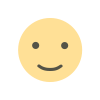
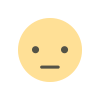

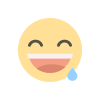
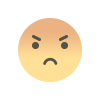
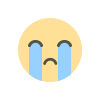
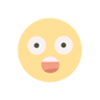







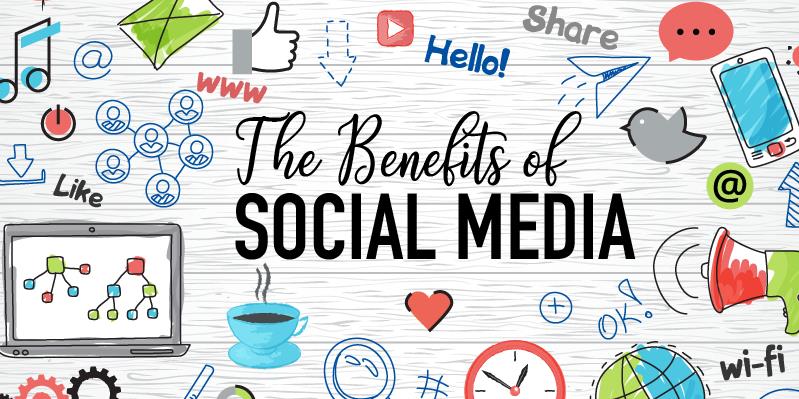


.jpg)
