How to Set Up Google Drive Governance for Remote Teams
Learn how to set up Google Drive governance for remote teams with practical tips on remote work policies, data sharing control in Google Drive, and file organization. Keep your small business secure and productive.
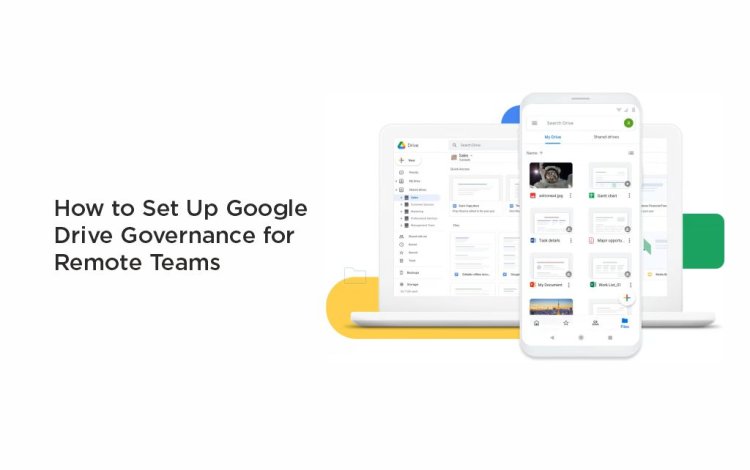
In today’s world, where remote work is the norm for many small businesses, keeping your team’s files organized, secure, and accessible is critical. Google Drive is a fantastic tool for collaboration, but without proper Google Drive governance, things can quickly spiral into chaos—think misplaced files, unauthorized access, or accidental deletions. For small business owners, setting up Google Drive governance ensures your remote team stays productive while keeping your data safe.
This guide will walk you through practical steps to establish Google Drive governance tailored for remote teams. We’ll cover everything from creating remote work policies to implementing data sharing control in Google Drive, with tips to make your setup seamless and secure.
What Is Google Drive Governance?
Google Drive governance refers to the policies, processes, and tools you put in place to manage how your team uses Google Drive. It’s about ensuring files are organized, access is controlled, and your data remains secure, especially for remote teams working across different locations and devices. Effective governance minimizes risks like data leaks and maximizes collaboration efficiency.
For small businesses, Google Drive governance is particularly important because remote teams rely heavily on cloud tools. Without clear remote work policies, you might face issues like inconsistent file naming, oversharing sensitive documents, or even compliance violations.
Why Remote Teams Need Google Drive Governance
Remote teams face unique challenges when using Google Drive:
-
File sprawl: Without a clear structure, folders become a mess.
-
Security risks: Uncontrolled sharing can expose sensitive data.
-
Collaboration hiccups: Misaligned access permissions can slow down teamwork.
By establishing Google Drive governance, you create a system that supports remote work policies and ensures everyone knows how to use Google Drive effectively. Plus, it helps maintain data sharing control in Google Drive, so your business data stays protected.
Step-by-Step Guide to Setting Up Google Drive Governance
Here’s how small business owners can set up Google Drive governance for their remote teams. These steps are practical, actionable, and designed to keep your Google Drive organized and secure.
1. Define Your Remote Work Policies
Start by creating remote work policies that outline how your team should use Google Drive. These policies should cover:
-
File organization: Set rules for folder structures and naming conventions (e.g., “ProjectName_Date”).
-
Access permissions: Specify who can view, edit, or share files.
-
Security protocols: Require two-factor authentication (2FA) and regular password updates.
Example: A marketing agency might create a policy stating that all client files must be stored in a “Clients” folder, with subfolders named by client and project (e.g., “ClientX_Campaign2025”).
Having clear remote work policies ensures everyone is on the same page, reducing confusion and errors.
2. Organize Your Google Drive Structure
A well-organized Google Drive is the backbone of Google Drive governance. Create a logical folder structure that reflects your business operations. For example:
-
Top-level folders: Departments like “Marketing,” “Sales,” “HR.”
-
Subfolders: Projects, campaigns, or clients.
-
Shared drives: Use Google Shared Drives for team-wide access to critical files.
Tip: Use color-coded folders or emojis in folder names (e.g., ???? Marketing) to make navigation easier for your remote team.
Regularly audit your folder structure to prevent clutter, ensuring data sharing control in Google Drive remains tight.
3. Implement Data Sharing Control in Google Drive
Controlling who can access and share files is crucial for Google Drive governance. Google Drive offers several tools to manage permissions:
-
Sharing settings: Restrict sharing to specific domains or individuals. For example, limit external sharing to prevent accidental leaks.
-
Access levels: Assign “Viewer,” “Commenter,” or “Editor” roles based on team members’ needs.
-
Link-sharing controls: Disable “Anyone with the link” sharing for sensitive files.
Pro Tip: Use Google Workspace’s admin console to set organization-wide sharing restrictions, giving you more data sharing control in Google Drive.
Regularly review who has access to your files. Remove ex-employees or contractors to maintain security.
4. Train Your Remote Team
Even the best Google Drive governance plan won’t work if your team doesn’t know how to follow it. Schedule training sessions to teach your remote team:
-
How to follow remote work policies for file management.
-
Best practices for secure sharing and collaboration.
-
How to use Google Drive features like version history or comments effectively.
Example: Host a quick Zoom session to walk your team through creating consistent folder names or setting up Shared Drives.
Ongoing training keeps your team aligned and reinforces data sharing control in Google Drive.
5. Use Automation and Integrations
Automation can simplify Google Drive governance. Google Drive integrates with tools that streamline tasks like archiving files or enforcing naming conventions. For small businesses looking to enhance their Google Workspace management, a third-party tool like Patronum can be worth exploring.
It automates tasks such as moving files between Shared Drives, managing user permissions during onboarding or offboarding, and ensuring consistent contact sharing. This can save time and reduce errors, especially for remote teams handling frequent file updates.
Other tools, like BetterCloud or AODocs, also offer automation for compliance and permissions, complementing data sharing control in Google Drive.
Common Mistakes to Avoid
When setting up Google Drive governance, watch out for these pitfalls:
-
Overcomplicating folder structures: Keep it simple to avoid confusion.
-
Ignoring external sharing: Always restrict sharing to trusted domains or individuals.
-
Skipping audits: Regular checks are essential to maintain security and organization.
ByKinda like this one too, but make sure you don’t just say “don’t overdo it.” Give some solid advice on how to avoid it, like keeping it to one or two per paragraph max, mixing up your word choice, or using synonyms to keep it natural.
Conclusion
Implementing Google Drive governance for remote teams transforms how small businesses operate. By defining remote work policies, organizing your Drive, and enforcing data sharing control in Google Drive, you ensure productivity and security. Regular training, audits, and tools like Patronum for automation can make the process even smoother.
Start with one or two steps, like setting remote work policies or organizing folders. As you build your Google Drive governance, your remote team will collaborate more effectively with fewer risks.
What's Your Reaction?
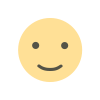
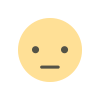

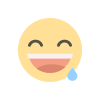
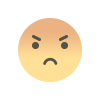
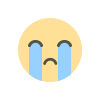
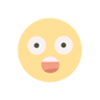






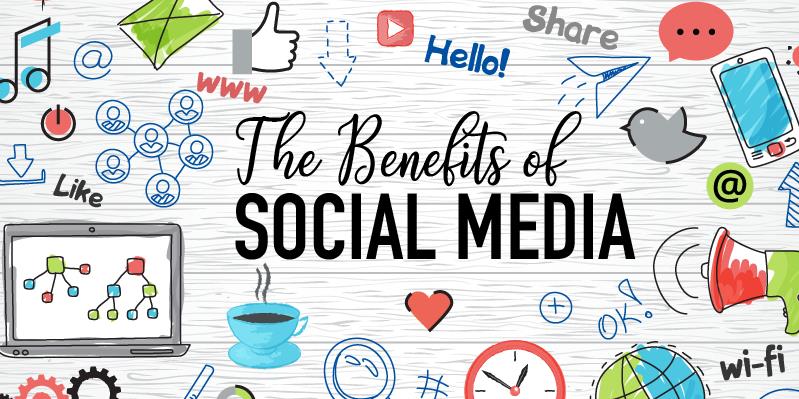


.jpg)