How to Remove Special Characters from Your Text Effortlessly
In the world of digital communication, text formatting can often become a challenge, especially when special characters sneak into your documents. Whether you’re preparing a report, cleaning up data for analysis, or simply trying to make your text more readable, knowing how to remove special characters is essential. This guide will walk you through various methods to remove special characters from your text effortlessly, ensuring your content is clean and professional.
Understanding Special Characters
Before diving into the methods for removing special characters, it’s important to understand what they are. Remove special characters include any character that is not a letter or a number. This can encompass punctuation marks, symbols, and whitespace characters. Examples include:
-
Punctuation: !, @, #, $, %, ^, &, *, (, ), etc.
-
Symbols: ©, ™, €, £, etc.
-
Whitespace: Spaces, tabs, and line breaks.
While some special characters are necessary for proper grammar and formatting, others can clutter your text and make it difficult to read or process.
Why Remove Special Characters?
There are several reasons you might want to remove special characters from your text:
-
Data Cleaning: When working with datasets, special characters can interfere with data analysis and processing. Removing them ensures that your data is clean and usable.
-
Improved Readability: In some contexts, special characters can distract readers. Removing unnecessary characters can enhance the clarity and flow of your writing.
-
Formatting Requirements: Certain platforms or applications may have restrictions on special characters. For example, when submitting forms or creating usernames, you may need to adhere to specific character guidelines.
-
Consistency: Maintaining a consistent format across your documents is crucial for professionalism. Removing special characters helps achieve this consistency.
Methods to Remove Special Characters
1. Using Text Editors
Most text editors come with built-in features that allow you to find and replace special characters easily. Here’s how to do it in some popular text editors:
Microsoft Word
-
Open Your Document: Launch Microsoft Word and open the document from which you want to remove special characters.
-
Use Find and Replace: Press Ctrl + H to open the Find and Replace dialog box.
-
Find Special Characters: In the "Find what" field, enter the special character you want to remove. If you want to remove multiple characters, you may need to repeat this process for each one.
-
Leave Replace Field Blank: In the "Replace with" field, leave it blank to remove the character.
-
Replace All: Click on "Replace All" to remove all instances of the special character from your document.
Google Docs
-
Open Your Document: Go to Google Docs and open the document you want to edit.
-
Find and Replace: Click on "Edit" in the menu, then select "Find and replace."
-
Enter Special Characters: In the "Find" field, type the special character you want to remove.
-
Leave Replace Field Blank: Leave the "Replace with" field empty.
-
Replace All: Click on "Replace all" to remove the character throughout the document.
2. Using Online Tools
If you prefer a more automated approach, several online tools can help you remove special characters quickly. Here’s how to use them:
-
Search for Online Character Removers: Use search engines to find online tools specifically designed to remove special characters. Websites like TextFixer or RemoveSpecialCharacters.com can be useful.
-
Paste Your Text: Copy and paste your text into the designated area on the website.
-
Select Options: Some tools allow you to customize which characters to remove. Choose the options that suit your needs.
-
Process the Text: Click the button to process the text. The tool will remove the specified special characters.
-
Copy the Cleaned Text: Once the processing is complete, copy the cleaned text back to your document or application.
3. Using Programming Languages
For those comfortable with coding, using programming languages like Python can be an efficient way to remove special characters, especially from large datasets. Here’s a simple example using Python:
python
VerifyRunCopy code
1import re 2 3# Sample text 4text = "Hello, World! Welcome to #Python programming." 5 6# Remove special characters 7cleaned_text = re.sub(r'[^a-zA-Z0-9\s]', '', text) 8 9print(cleaned_text)
In this example, the re.sub() function is used to replace any character that is not a letter, number, or whitespace with an empty string, effectively removing it.
4. Using Spreadsheet Software
If you’re working with data in a spreadsheet, you can also remove special characters using functions in software like Microsoft Excel or Google Sheets.
Microsoft Excel
-
Open Your Spreadsheet: Launch Excel and open the spreadsheet containing the text.
-
Use the SUBSTITUTE Function: In a new column, use the SUBSTITUTE function to replace special characters. For example:
excel
VerifyRunCopy code
1=SUBSTITUTE(A1, "!", "")
This formula removes the exclamation mark from the text in cell A1.
-
Drag to Fill: Drag the fill handle down to apply the formula to other cells.
-
Copy and Paste Values: Once you have the cleaned text, copy the new column and paste it as values to remove the formulas.
Google Sheets
-
Open Your Spreadsheet: Go to Google Sheets and open your document.
-
Use the REGEXREPLACE Function: In a new column, use the REGEXREPLACE function to remove special characters:
excel
VerifyRunCopy code
1=REGEXREPLACE(A1, "[^a-zA-Z0-9\s]", "")
This formula removes all special characters from the text in cell A1.
-
Drag to Fill: Drag the fill handle down to apply the formula to other cells.
-
Copy and Paste Values: Copy the cleaned text and paste it as values to finalize the changes.
What People Also Ask
What are special characters?
Special characters are any characters that are not letters or numbers. This includes punctuation marks, symbols, and whitespace characters.
Why should I remove special characters from my text?
Removing special characters can improve readability, help you adhere to formatting requirements, and ensure data cleanliness, especially when working with datasets.
How can I remove special characters in Microsoft Word?
You can remove special characters in Microsoft Word by using the Find and Replace feature. Simply enter the character you want to remove in the "Find what" field and leave the "Replace with" field blank.
Are there online tools to remove special characters?
Yes, there are several online tools available that can help you remove special characters quickly and easily. Websites like TextFixer and RemoveSpecialCharacters.com offer user-friendly interfaces for this purpose.
Can I use programming languages to remove special characters?
Yes, programming languages like Python can be used to remove special characters from text. Using regular expressions, you can easily filter out unwanted characters from your data.
How do I remove special characters in Excel?
In Excel, you can use the SUBSTITUTE function to replace special characters with an empty string. Alternatively, you can use the REGEXREPLACE function in Google Sheets for a similar effect.
Conclusion
Remove special characters from your text doesn’t have to be a daunting task. Whether you choose to use text editors, online tools, programming languages, or spreadsheet software, there are numerous methods available to help you clean up your text efficiently. By following the steps outlined in this guide, you can ensure that your documents are polished, professional, and free from unnecessary clutter. With a little practice, you’ll be able to remove special characters effortlessly, enhancing the clarity and effectiveness of your written communication.
What's Your Reaction?
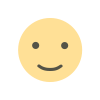
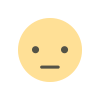

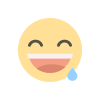
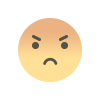
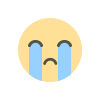
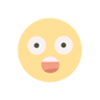







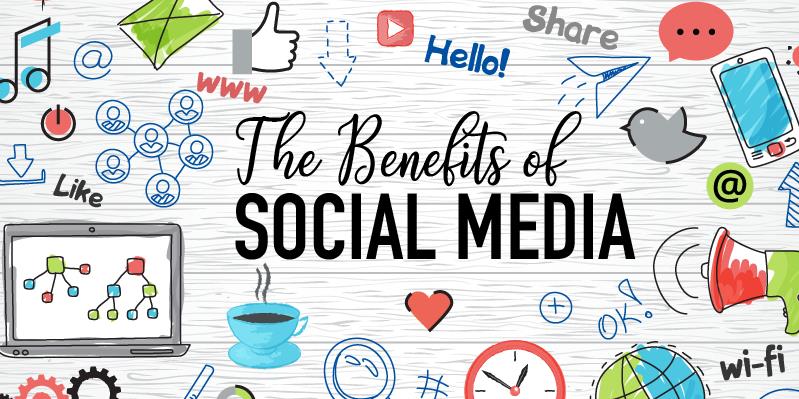



.jpg)
