How to Recover Deleted Emails Yahoo Even After Trash Folder Has Been Cleared
Accidentally deleted an important message and wondering how to recover deleted emails Yahoo even after your Trash folder has been emptied? You’re not alone. Many Yahoo Mail users find themselves in this situation, often fearing that the message is lost forever.
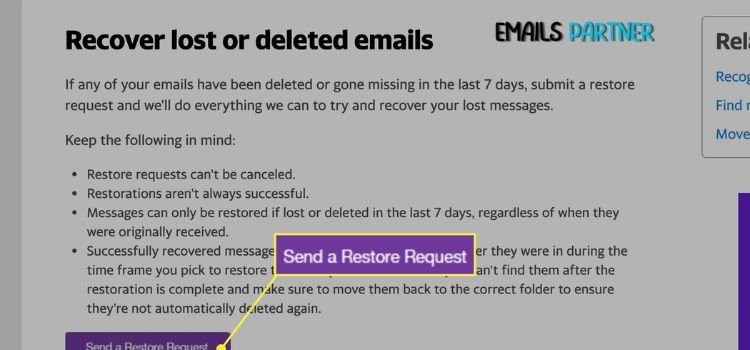
Accidentally deleted an important message and wondering how to recover deleted emails Yahoo even after your Trash folder has been emptied? You’re not alone. Many Yahoo Mail users find themselves in this situation, often fearing that the message is lost forever. The good news is that Yahoo provides some built-in features and techniques that can help you recover lost emails—even after they’ve disappeared from your Trash. In this comprehensive guide, we’ll explore detailed recovery options, including how to make the most of Yahoo’s restore feature, search intelligently, and protect your emails from future loss.
Understanding Yahoo’s Email Deletion Process
To recover deleted emails, it’s crucial to understand how Yahoo Mail handles deleted content:
- Initial Deletion: Deleted emails are first moved to the Trash folder.
- Auto Deletion Timeline: Emails in the Trash folder are permanently removed after 7 days.
- Manual Emptying: If you manually empty the Trash, the email becomes immediately inaccessible from your inbox view.
- Yahoo Restore Feature: Yahoo offers a time-sensitive "restore" option that may help you recover permanently deleted emails, depending on when they were lost.
Section 1: Can You Recover Emails After Emptying Trash?
Yes—but only within a certain time frame.
Yahoo provides a Mail Restore request option, allowing users to restore their inbox to a previous state. This can be done if your email was deleted within the past 7 days. It works even if the message is no longer in your Trash.
Section 2: Use Yahoo Mail Restore Feature
This is your best chance if the email is gone from the Trash.
✅ What Is It?
Yahoo’s Mail Restore is a feature that allows users to request a recovery of lost or deleted emails from a specific time period within the last 7 days. This includes:
- Emails lost due to accidental deletion
- Emails deleted during hacking or syncing issues
- Emails missing due to technical errors
???? How to Submit a Mail Restore Request:
- Go to Yahoo's Mail Restore Help Page: https://help.yahoo.com/kb/restore-lost-deleted-emails-sln2552.html
- Click “Send a Restore Request”.
- Provide your:
- Yahoo Email address
- Approximate time of deletion
- Details of the issue
- Submit the form.
⏱ Important Notes:
- Yahoo will attempt to restore emails to your inbox from the selected time.
- This process may take several hours.
- You’ll be notified by Yahoo once the recovery is complete.
- All inbox changes made after the recovery point may be lost, so back up current important messages before submitting the request.
Section 3: Check All Folders Before Submitting a Request
Sometimes, emails may not be deleted but misplaced or moved by accident or through filters.
???? Search and Check:
- Use the Search Bar:
- Type in keywords, sender’s name, or subject line.
- Make sure “All Mail” is selected in the search filter.
- Review folders like:
- Spam
- Archive
- Custom folders
- Go to “Settings” > “Filters” and review any email filters that might be rerouting incoming messages.
Pro Tip:
If an important email was archived instead of deleted, you’ll find it in the "All Mail" view but not necessarily in your inbox.
Section 4: Recover from Yahoo Mobile App
Just like the desktop version, you can recover emails via the Yahoo Mail app.
???? Steps on Mobile:
- Open the Yahoo Mail app.
- Tap on the menu icon (☰).
- Open the Trash folder.
- If available, select the email.
- Tap Move and select Inbox.
If emails are gone from the Trash, you’ll need to log in via desktop or browser to use the Restore Request feature.
Section 5: What If Restore Request Doesn’t Work?
If the Mail Restore doesn’t bring back your deleted emails, it’s possible they are beyond the 7-day window or Yahoo was unable to locate the message.
???? Other Solutions:
- Contact Yahoo Support:
- For Yahoo Plus subscribers, you can directly reach out to customer service.
- Check Backup Tools:
- If you’ve linked Yahoo to Outlook, Thunderbird, or Apple Mail, the deleted email might still be cached locally.
- Review Synced Devices:
- Look into other devices where you’ve signed into Yahoo. Sometimes, emails remain in offline storage for a short period.
Section 6: Prevent Future Email Loss
Once you’ve successfully retrieved your email—or even if you couldn’t—take the opportunity to set up proactive measures to avoid similar issues in the future.
???? Enable Auto-Archiving:
- Use the Archive option instead of deleting emails. This keeps your inbox clean without removing messages permanently.
???? Regularly Clean and Organize:
- Sort old messages into labeled folders.
- Use filters to auto-sort important messages.
???? Enable Two-Factor Authentication:
- Prevent unauthorized access and potential mass deletions.
???? Back Up Emails:
- Link Yahoo to another email client (like Outlook or Apple Mail).
- Regularly export your messages to a local hard drive or cloud service.
Section 7: Common Mistakes to Avoid During Recovery
Many users unintentionally make mistakes that reduce their chances of recovering lost emails. Here are some common missteps:
- Waiting Too Long:
- Recovery is only possible within 7 days—delay can make it impossible.
- Using Third-Party Tools:
- These often violate Yahoo’s privacy policies and don’t guarantee results.
- Skipping the Search:
- Emails might still be in Spam, Archive, or hidden folders.
- Restoring Without Backup:
- A Yahoo restore replaces your inbox with older content—risking the loss of newer emails.
Section 8: How to Back Up Your Yahoo Emails
Backing up your emails is the best way to safeguard against future loss.
???? Backup with Outlook (Manual Method):
- Open Outlook and add your Yahoo account using IMAP.
- Allow the full sync to complete.
- Go to File > Open & Export > Import/Export.
- Choose Export to a File > Outlook Data File (.pst).
- Save the file on your PC or external drive.
☁ Backup with Yahoo Account Key:
Yahoo’s Account Key adds an extra layer of security. Though not a backup tool, it ensures your account isn't easily hacked—avoiding mass deletions.
FAQs: Recovering Deleted Yahoo Emails
Q1. Can I recover emails deleted more than 7 days ago?
A: No, Yahoo only supports recovery requests made within 7 days of deletion.
Q2. Will Yahoo restore my email exactly as it was?
A: Yahoo restores your inbox to a previous snapshot. You might lose newer emails, so always create a backup first.
Q3. Does Yahoo Pro offer better recovery options?
A: Yahoo Pro offers faster support, but recovery is still bound by the 7-day rule.
Q4. What happens after I submit a restore request?
A: Yahoo begins scanning backups for your messages. Once complete, you’ll be notified, and your mailbox will reflect the changes.
Q5. Can I undo a Mail Restore?
A: No. Once the mailbox is restored, it cannot be undone. Backup your recent emails before submitting.
Conclusion
Knowing how to recover deleted emails Yahoo—even after emptying the Trash folder—can be a lifesaver for both personal and professional users. Yahoo’s Mail Restore feature provides a powerful tool to bring back lost messages, but timing is critical. The process only works within a 7-day window, so acting quickly increases the chances of success.
By following the techniques outlined above and applying prevention strategies like enabling email backups and using the Archive feature, you can safeguard your important communications long term. Whether you’re dealing with accidental deletion, a hacked account, or a sync issue, these recovery solutions ensure your peace of mind.
What's Your Reaction?
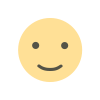
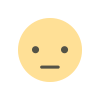

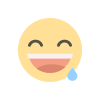
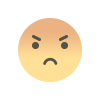
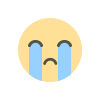
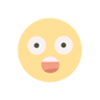







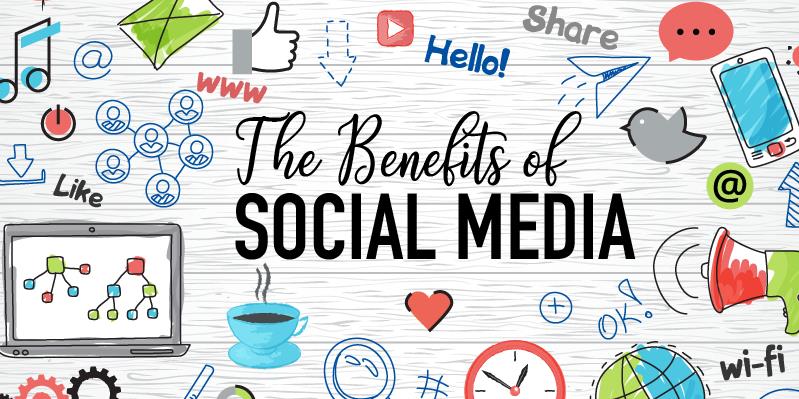


.jpg)